- Notification function

- Push notification or sound can be sounded at a specified date and time.
- Push notification importance/priority can be set in 5 levels from minimum to maximum.
The behavior of each importance/priority depends on the environment such as the Android version, settings, and model.
* For details on importance and priority, please refer to Android Developer Table 1. - When using sound, depending on the version of Android, "overlay" (display over other apps) permission is required.
This is the permission required to display the screen to stop the sound when it is played.
- Example of setting to allow (for Android 10)
When you click Notifications for the first time after installing the app, a dialog asking for permission opens.
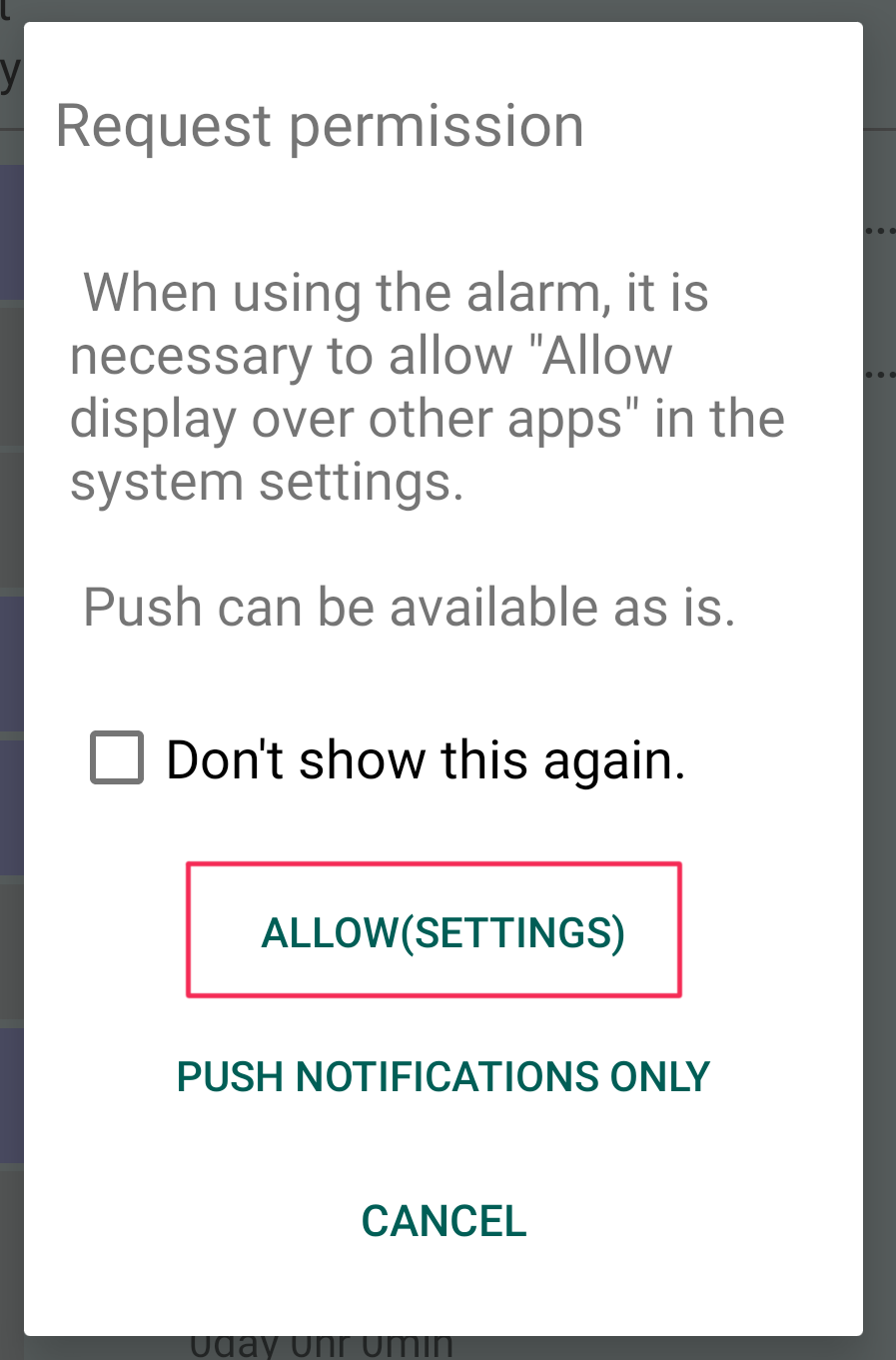
① Click "ALLOW (SETTINGS)".
↓
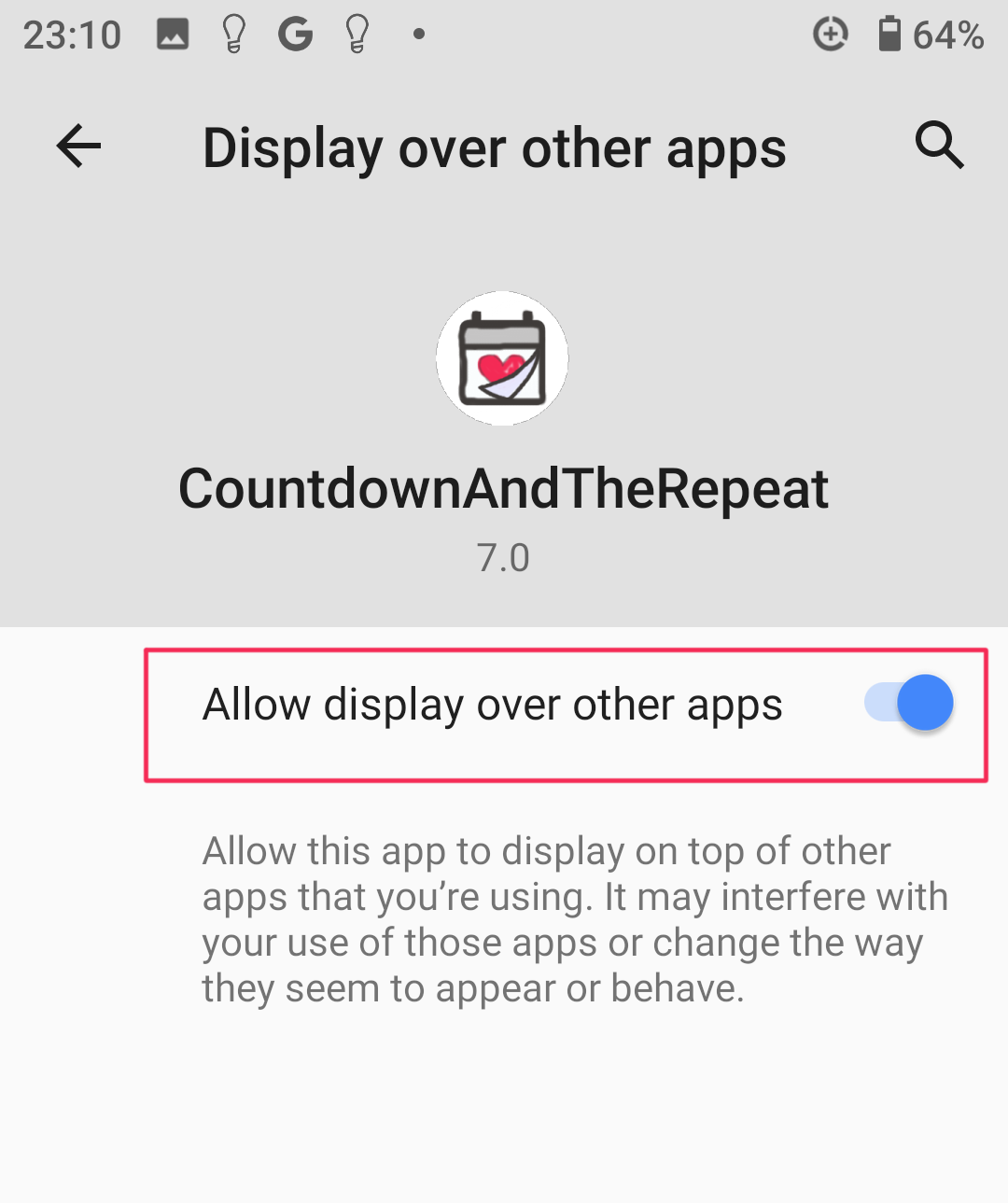
② Turn on "Allow display over other apps"
- If you want to change the permission settings later, do so from the Android settings.
Example of setting for changing permissions later (for Android 10)
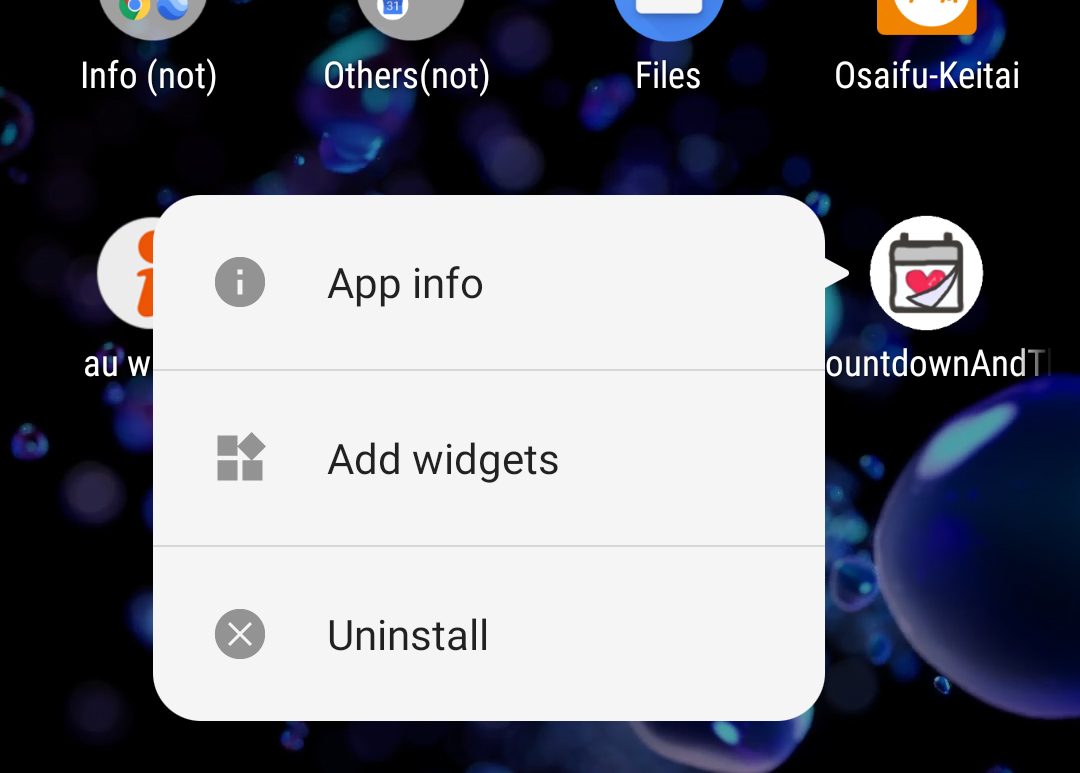
① Long press the icon and click "App info".
↓
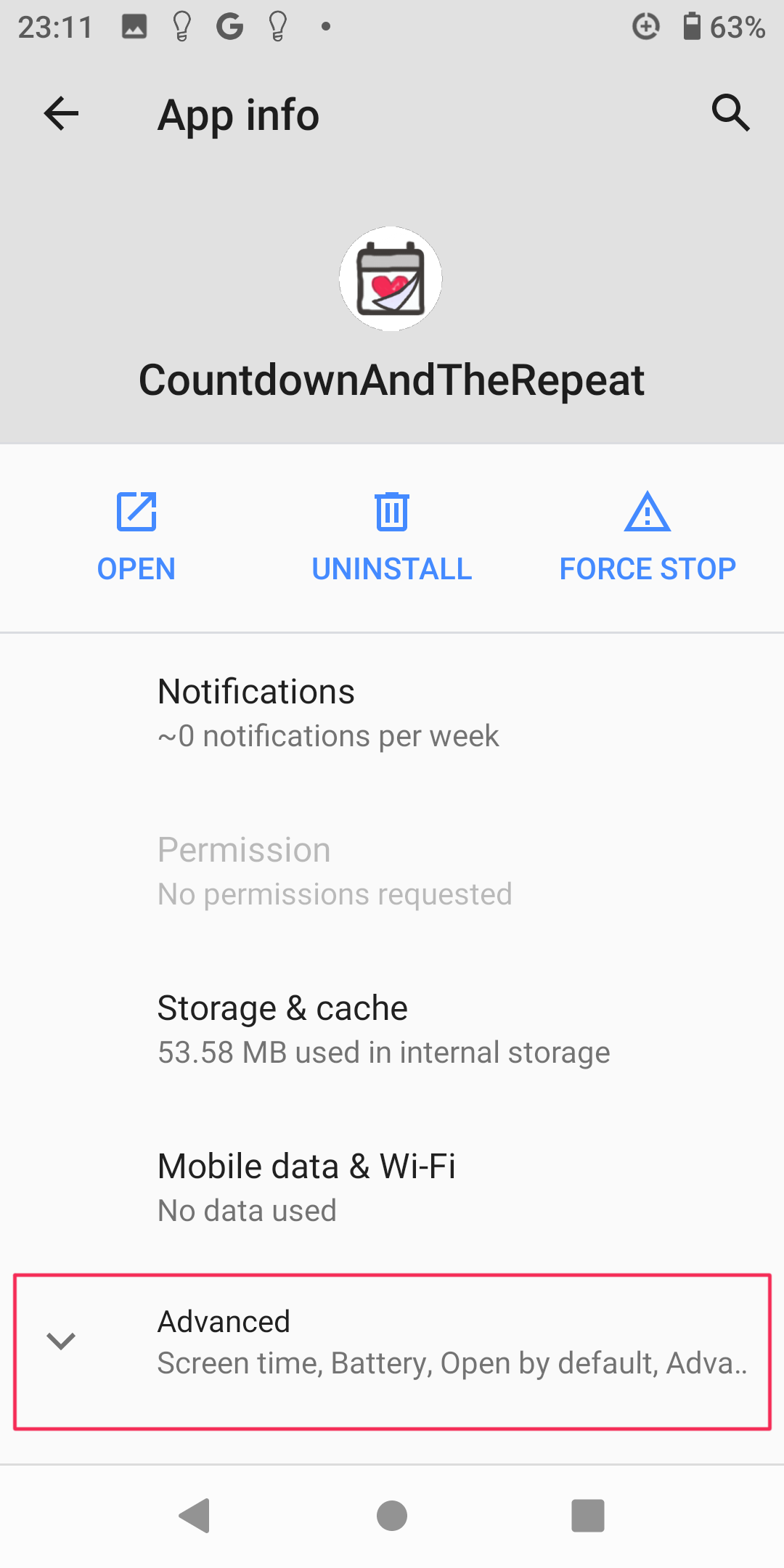
② Open "App Info", scroll down and click "Advanced"
↓
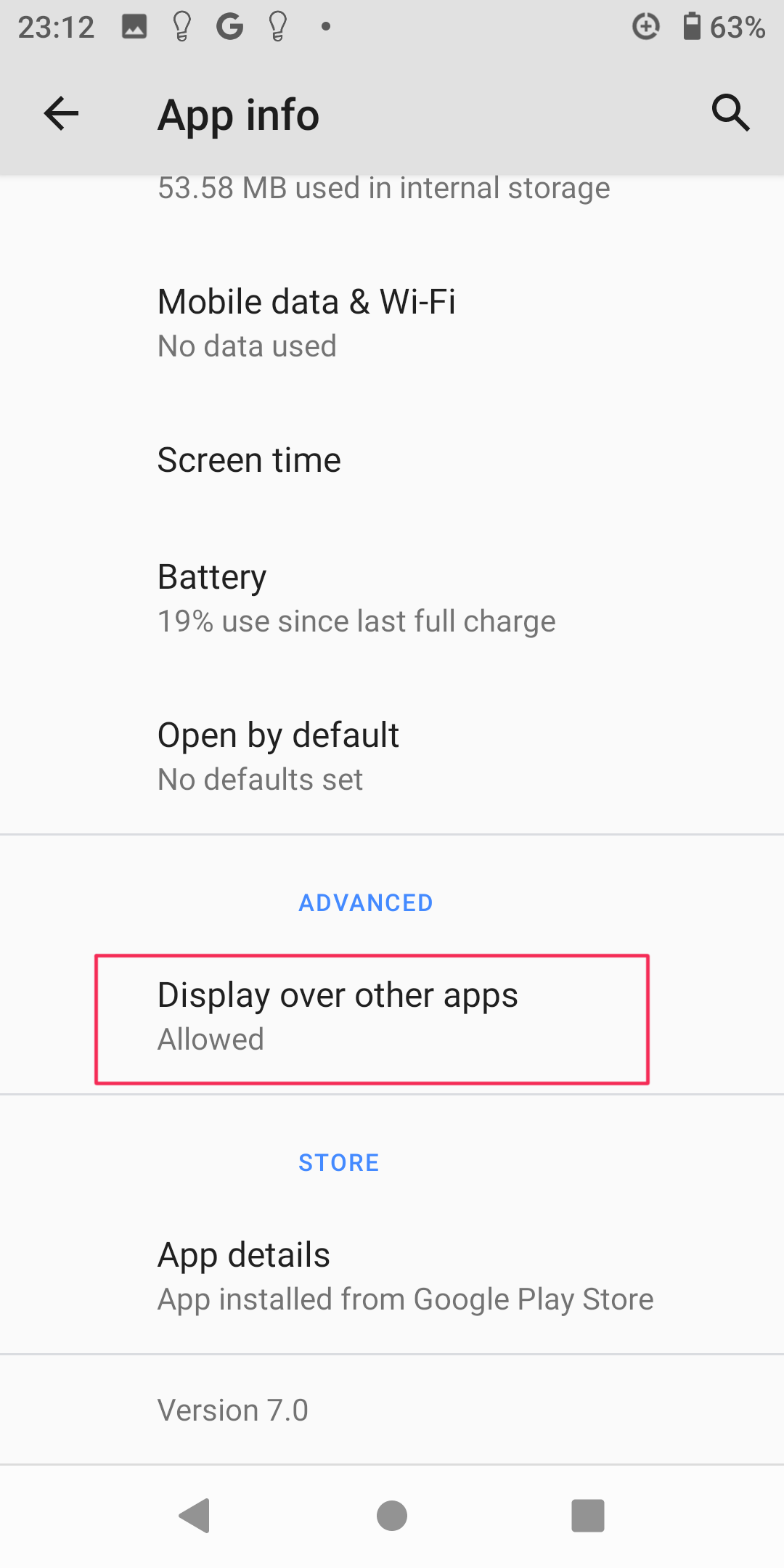
④ When the "advanced" are expanded, click "Display over other apps".
↓
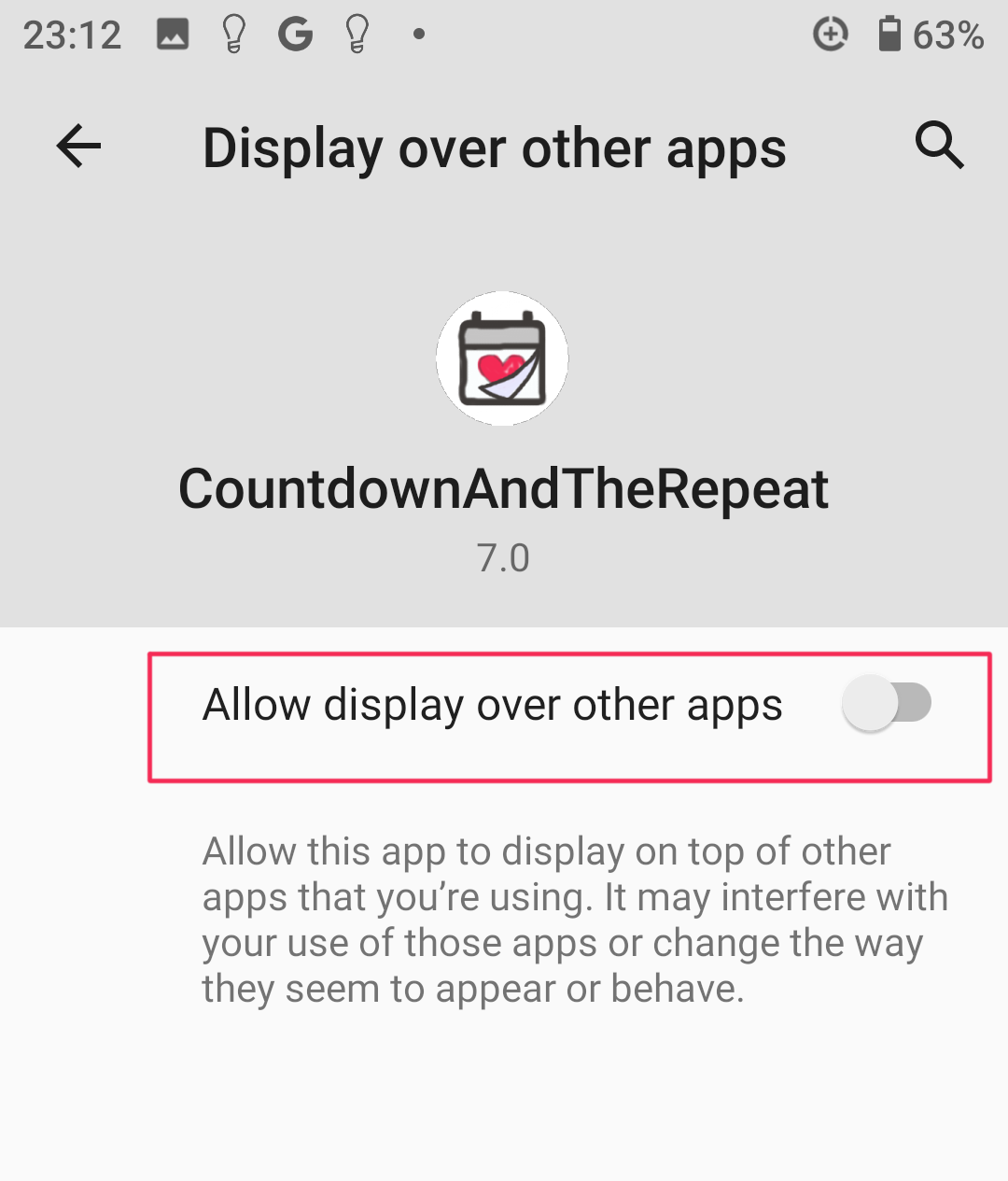
⑤ Turn off "Allow display over other apps".
- * "Notifications" may be delayed or may not function depending on the settings of tools such as task killers, Android's Doze function, energy saving mode, and system environment.
- * We recommend adding it to the Android system whitelist. Adding it may improve the accuracy of Notifications.
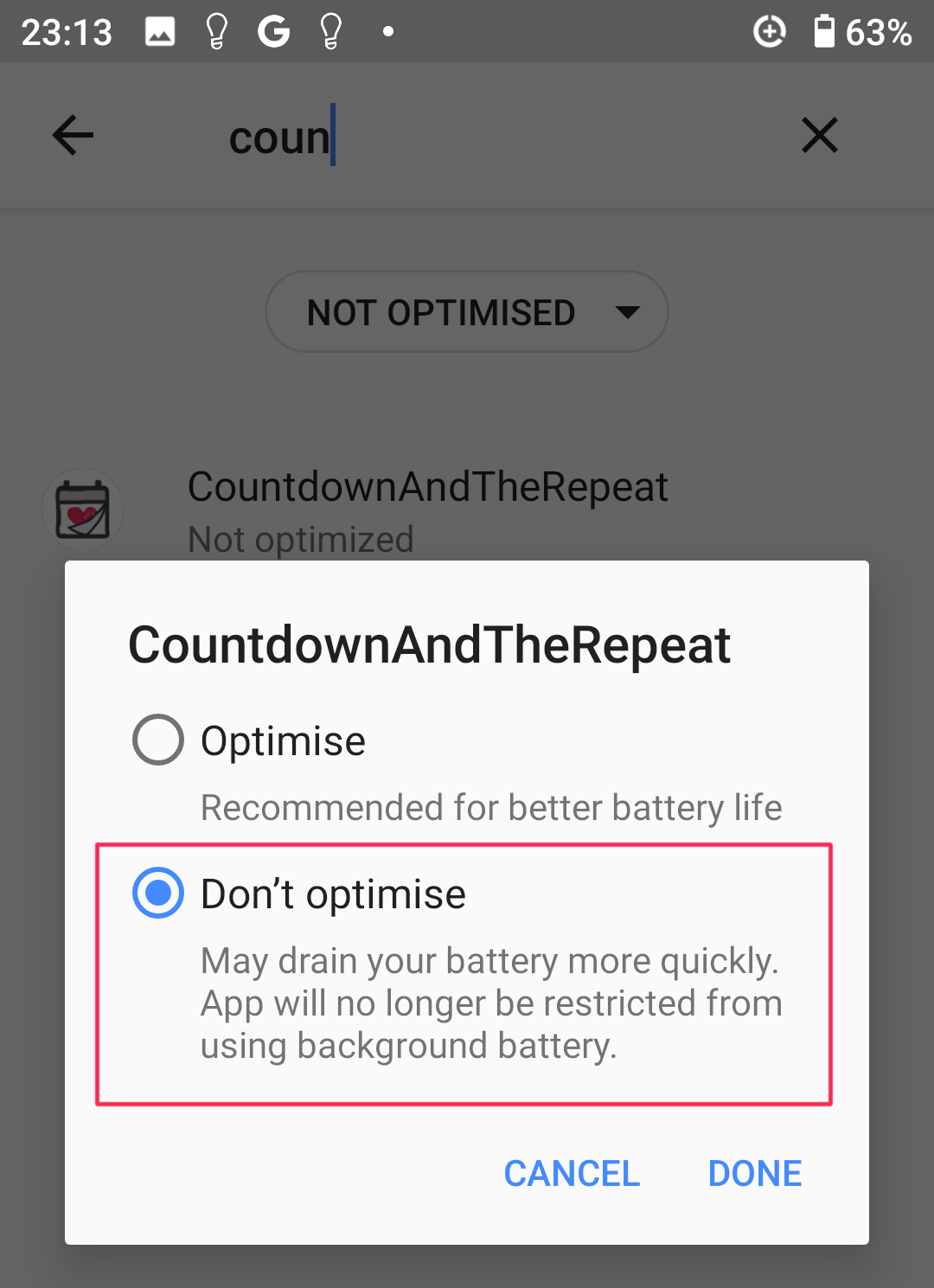
(Example) XperiaXZ2(SOV37) Android 10
Table of contents