List screen (home screen)
- Main Functions
- List created items.
- Filter items.
- Sorting items.
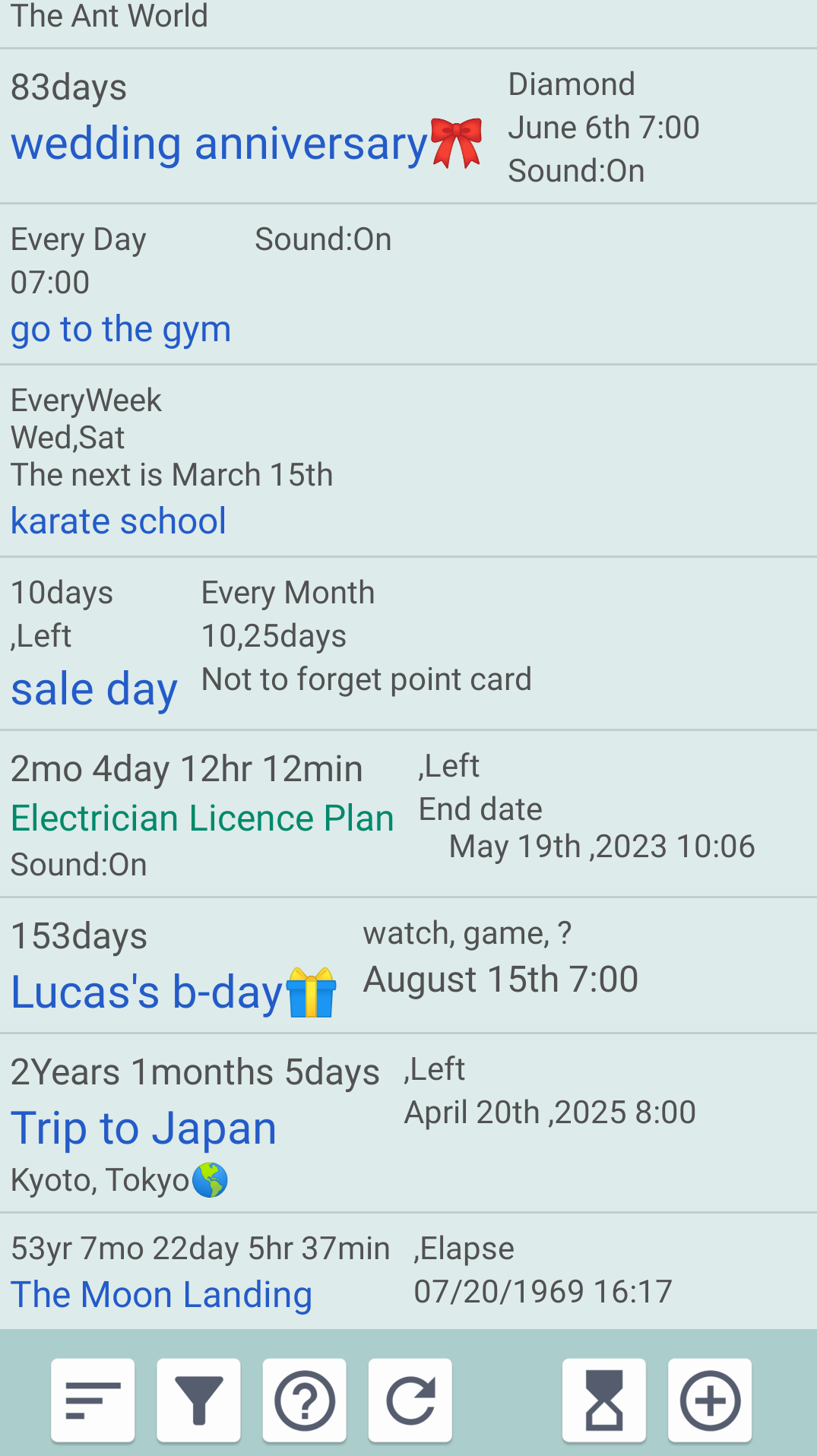
- Item Reference
Click each item to move to the "Item reference screen".
- Please use the "Item reference screen" to edit/delete items, link widgets, and repeat playback.
- Sort items button.

Each click sorts in the following order.
- Descending order of Creation date.
- Descending order of Notifications
- Descending order of Most Recent Schedule
- Filter items button.

When clicked, a dialog for selecting search conditions for items is displayed.
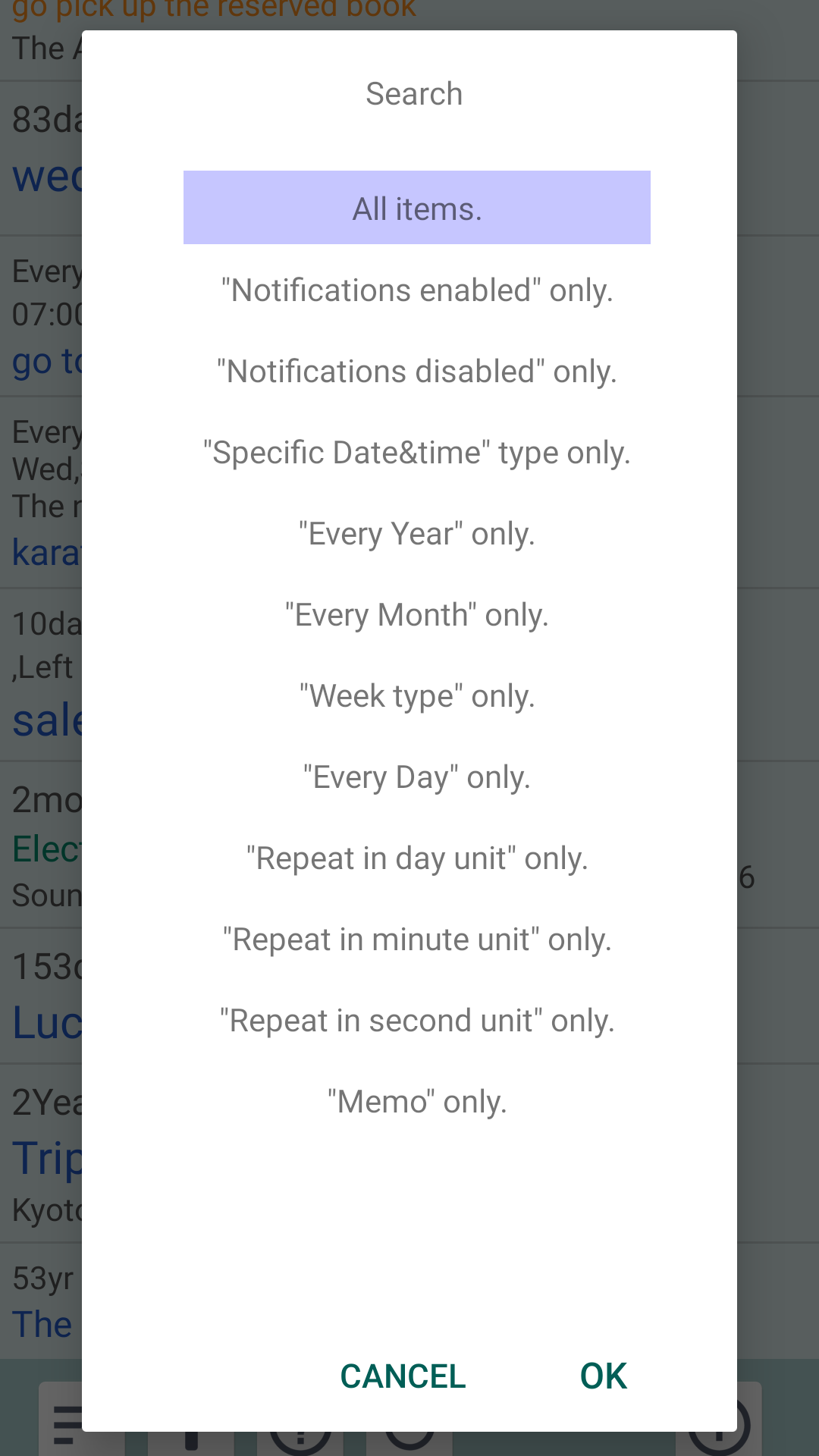
* The list displays the result of combining "Sort" and "Filter".
(Example) To display all items,
Sort by "Creation order" + Filter by "All items".
- Refresh button

- After creating a new item, when you return to the list screen (home screen), all items will be displayed once.
Click the refresh button to see the last sorted/filtered state.
* The sorted/filtered state will be displayed even after transitioning from another screen or after restarting the application. - If the automatic update of the list screen (home screen) stops for some reason, the update process will update the latest information.
- Help button.

- How to use this application (link to website), privacy policy, terms of use, etc.
- Go to the "Help screen."
- Timer button

- Go to the "Timer screen."
- Add new item button

- Add new items.
- Go to the "Item creation screen."
* The layout may differ slightly depending on the model of mobile phone.
* The images are layout images on XperiaXZ2 (SOV37) Android 10.
Table of contents