Widget
- Main Functions
- You can add a widget to your Android home screen to display a list of registered items.
- You can create widgets associated with a single item.
- By clicking an item on the widget, you can transition to the "Item reference screen" or "Repeat playback screen".
- There is also a button-type widget for timer screen shortcuts.
- A widget that displays all items ("all items widget").
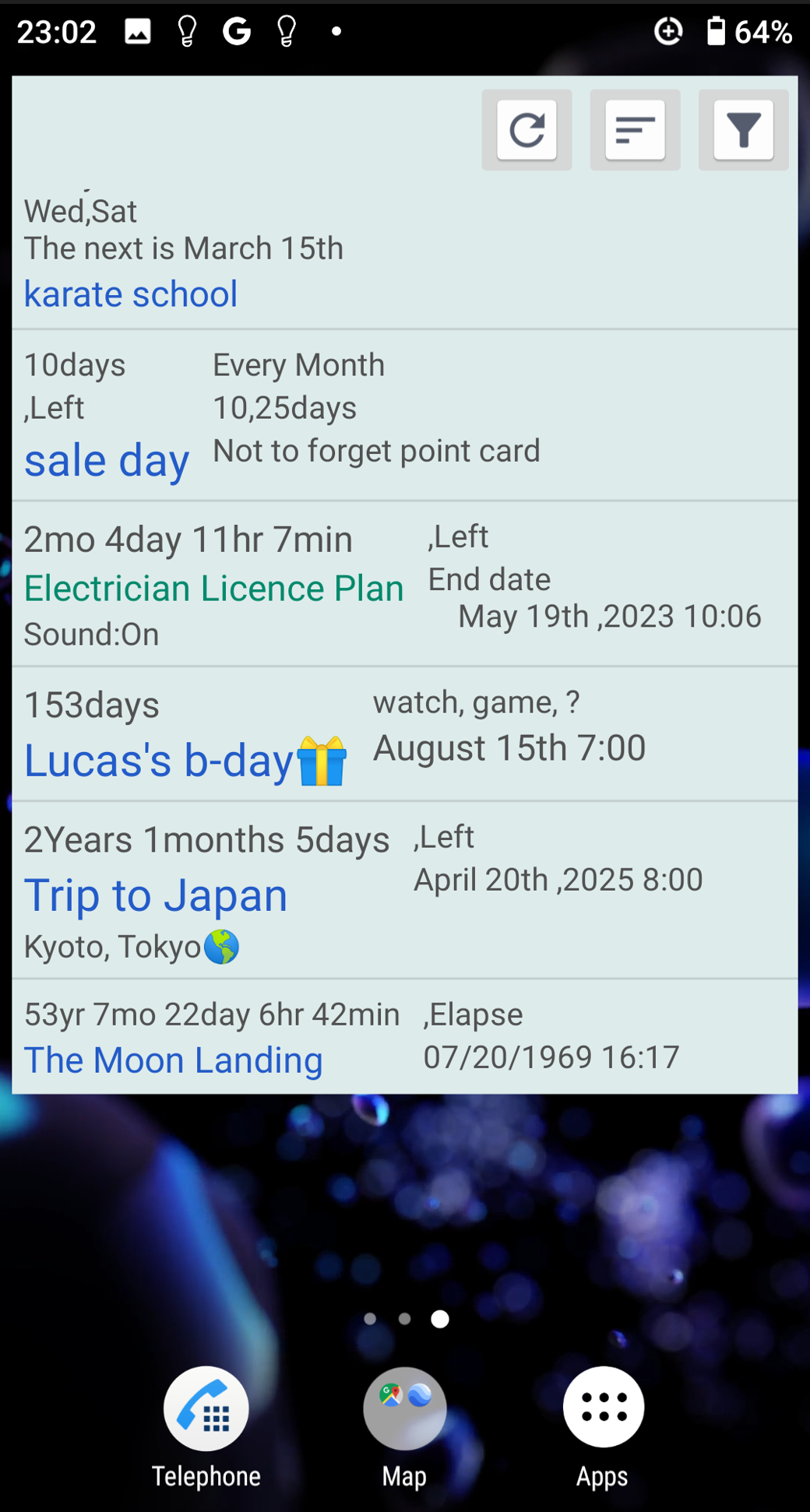
- Create it with the widget adding function of android.
(The upper preview image. The bottom preview image is a timer screen shortcut button type widget.)
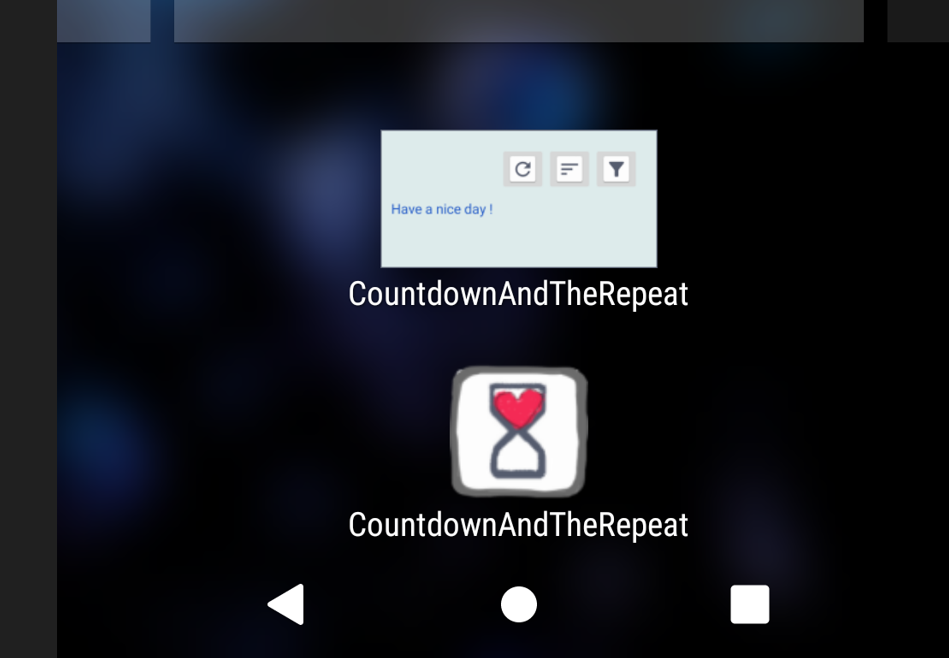
- Create from the menu displayed by long-pressing the icon on the Android home screen.
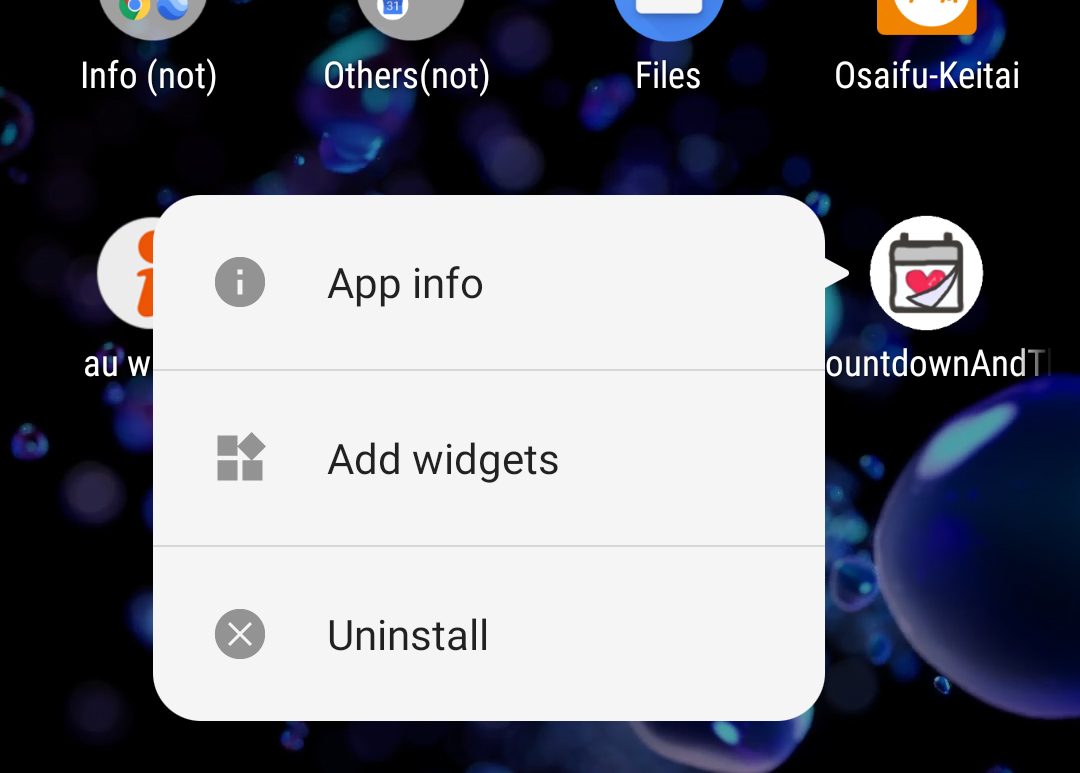
- You can create multiple widgets that display all items, each displaying a list that holds a sorted and filtered state.
(Example) In the case below, the widgets at the top are sorted by "creation order" + filtered only by "Repeat in minute unit".
The widget at the bottom is sorted by "creation order" + filtered only by "Every Year".
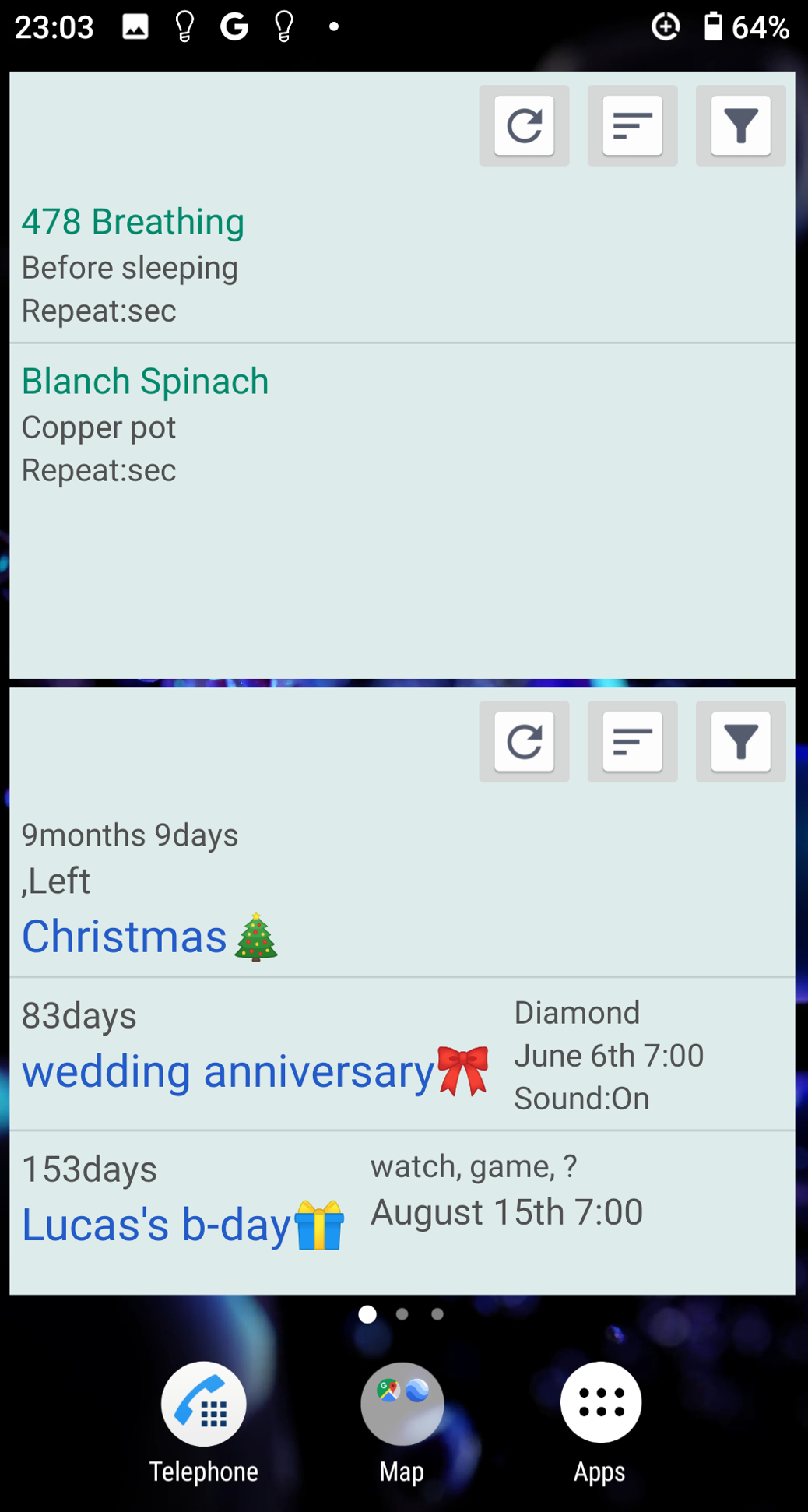
- Widget for single item ("single item widget").
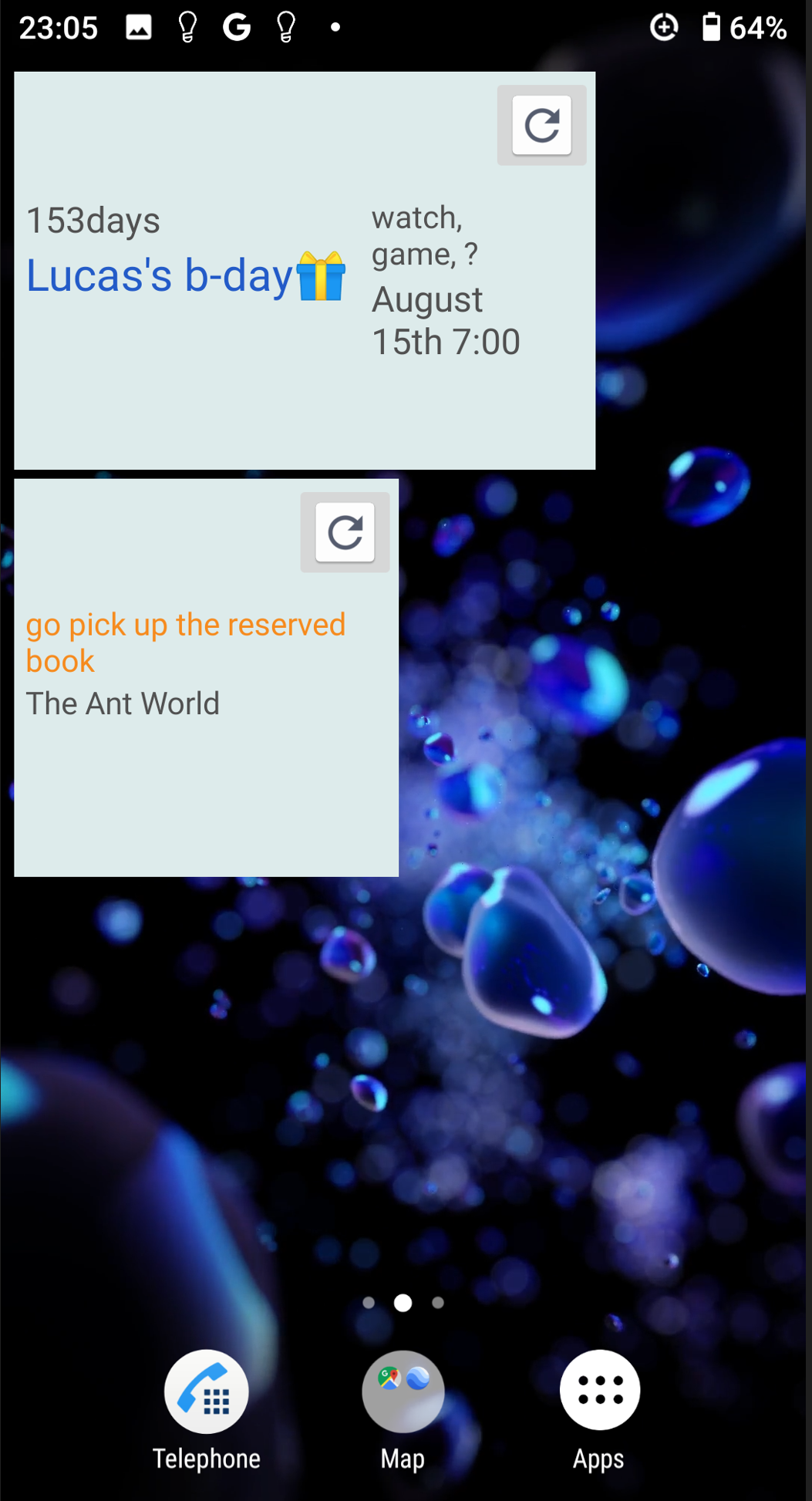
- Create from the add widget button on the "Item creation screen" or "Item reference screen".

- For models that cannot be added using the above method, create a "single item widget" by linking it from "all items widget".
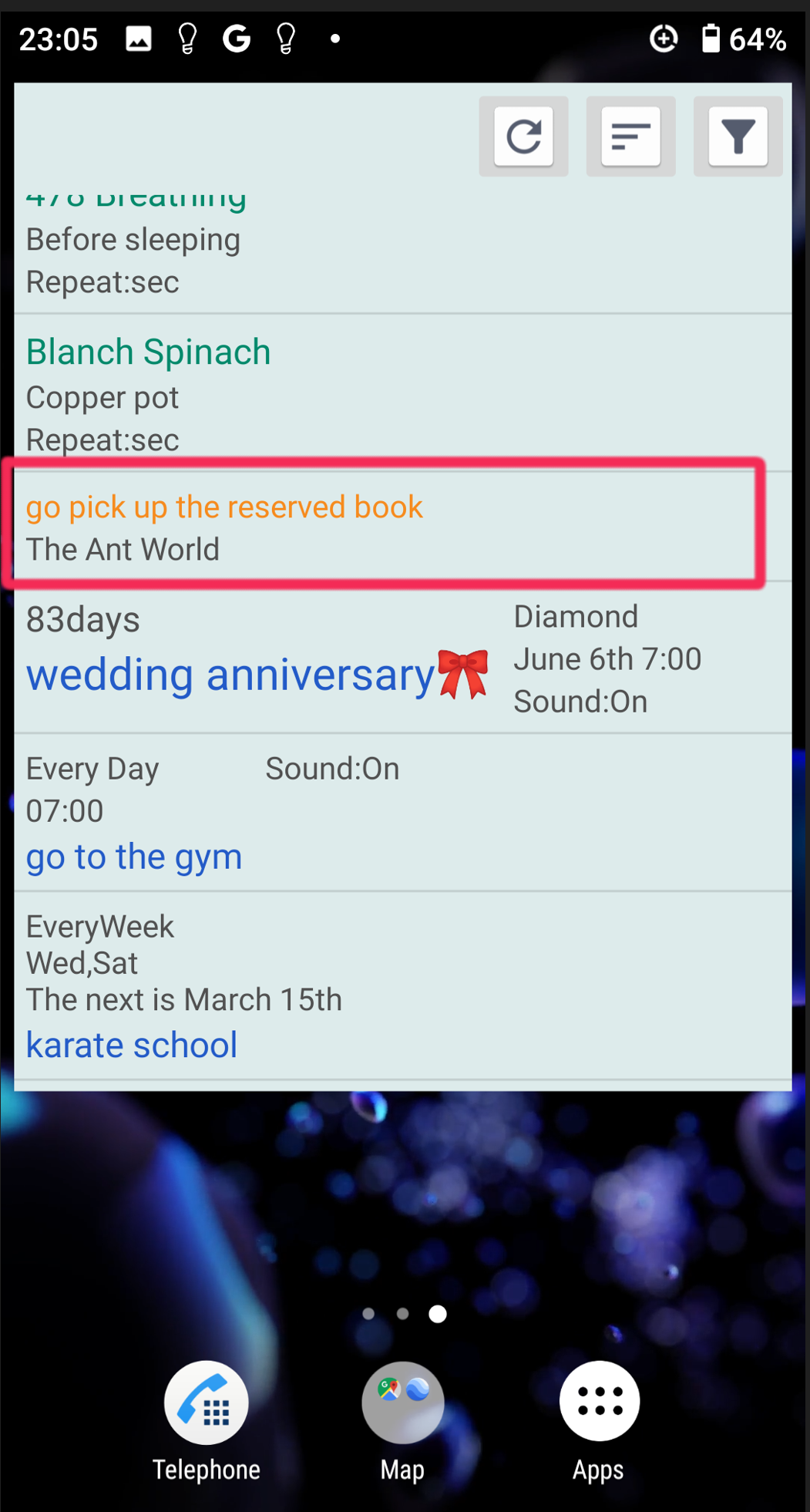
① After creating "all items widget", click the item you want to make into a "single item widget".
↓

② It will transition to "Item reference screen", so click the add widget button.
↓
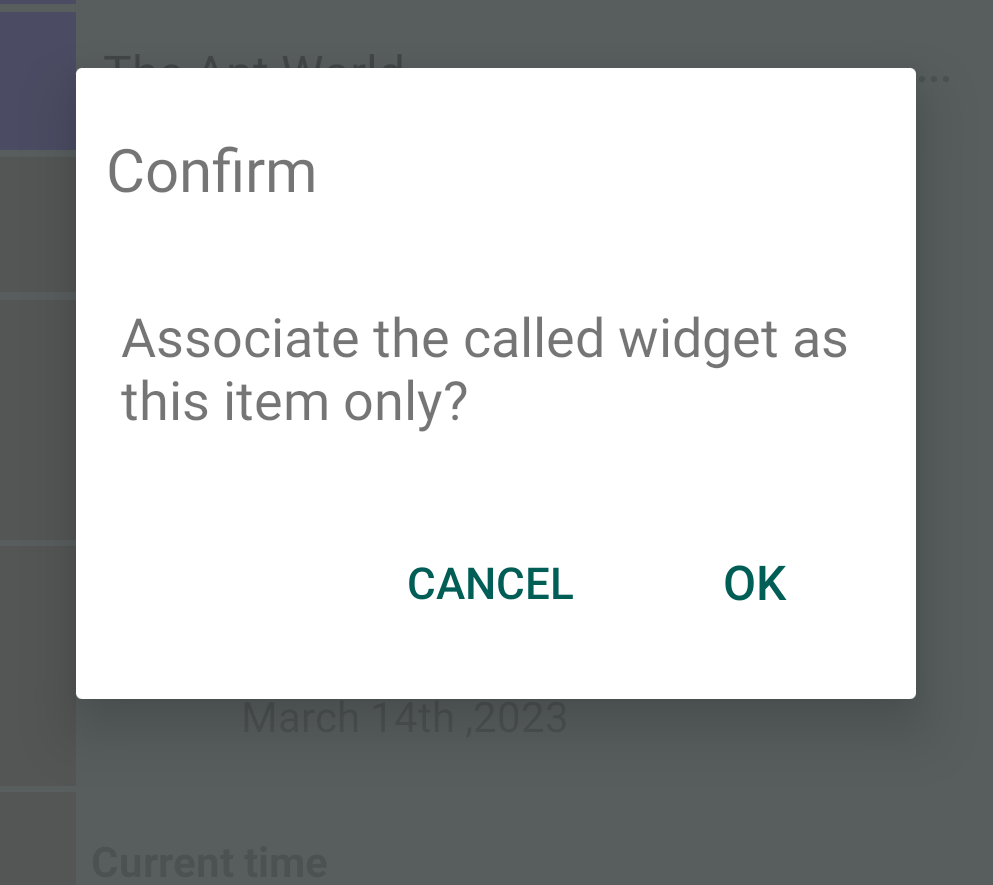
③ A confirmation dialog will appear, click OK.
↓
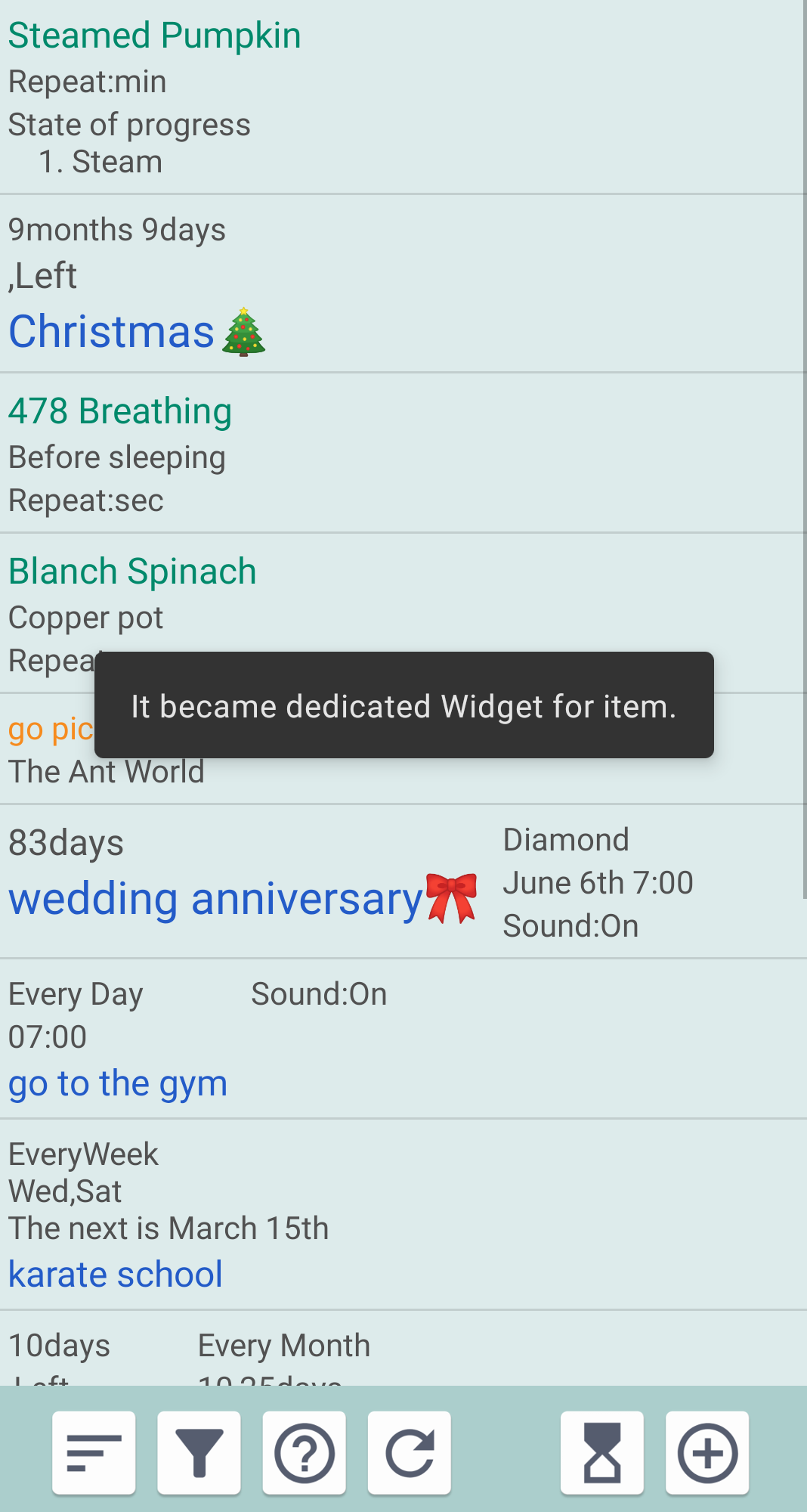
④ Once linked, it will transition to the "List screen (home screen)".
↓
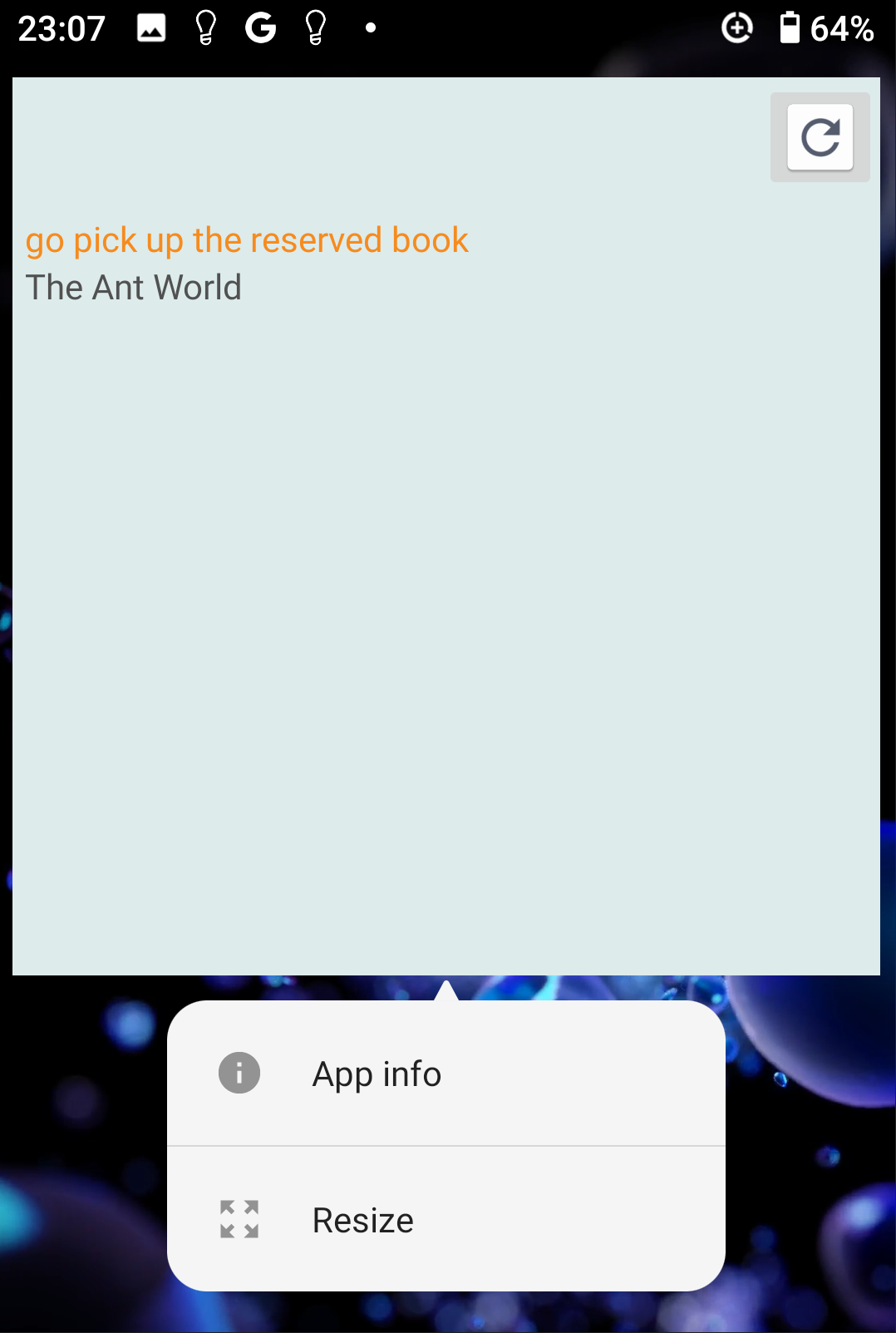
⑤ Resize the widgets created in Home according to your preference. (Long press widget) - If you select a Repeat type item using the above method, it will transition to "Repeat playback screen" instead of the "Item reference screen".
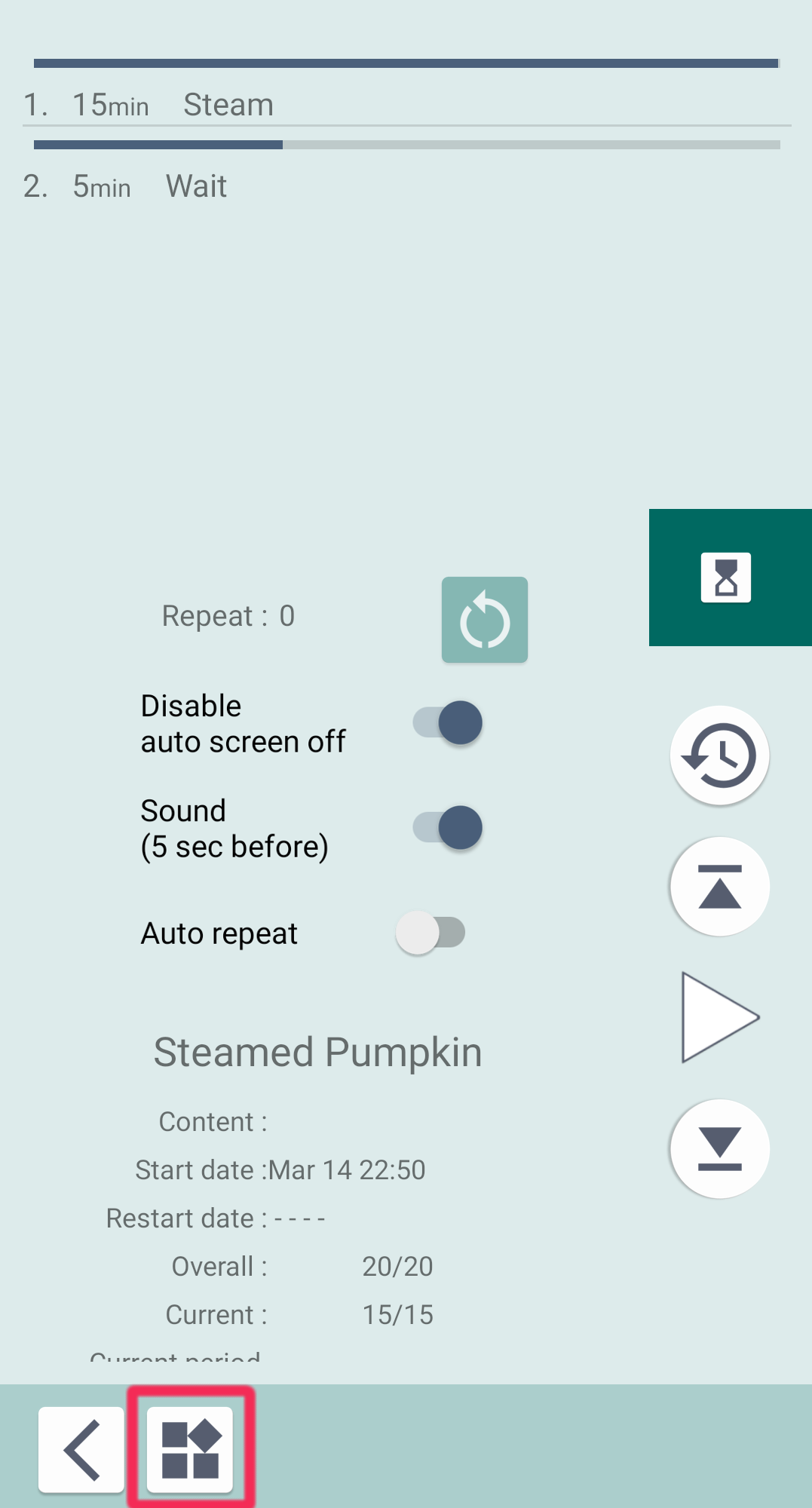
Click the Add widget button.
Subsequent operations are the same as above.
- Refresh button.

- This button is used to process updates when automatic widget updates are stopped for some reason.
- Sort items button.

- Sort with each click.
- The sorting type is the same as the "List screen (home screen)".
- Filter items button.

- Filter by changing the condition with each click.
- The type of condition is the same as the filter displayed on the "List screen (home screen)".
- Button-type widget for timer screen shortcut
- Please add the widget to your home screen. (Preview image at bottom.)
- Image changes during playback.
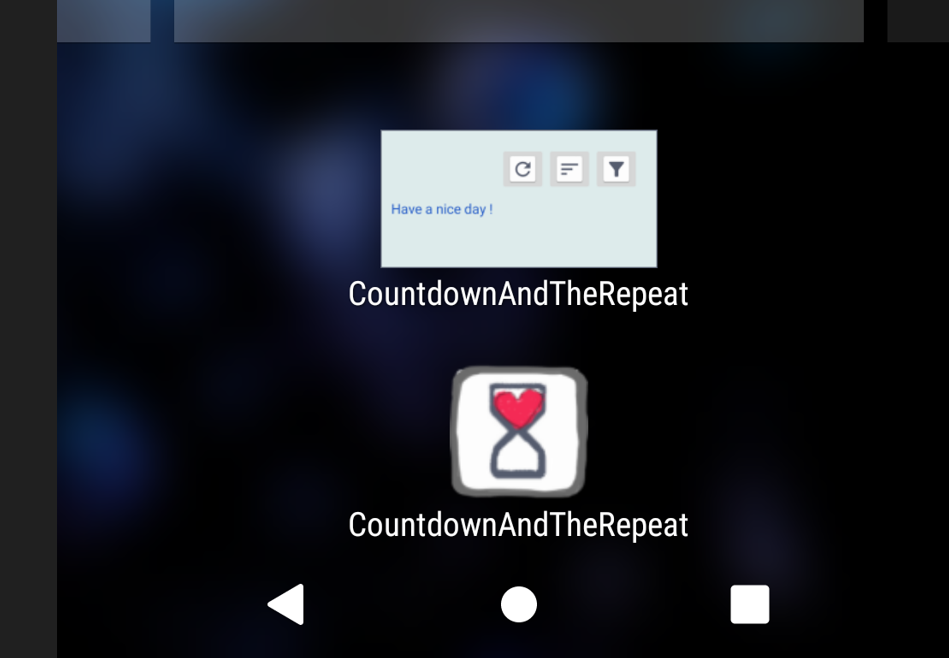
* To apply the dark theme to a widget that has already been created, click the Update button.
Table of contents